Managing DNS Records
What are DNS records?
DNS (Domain Name System) is an acronym for Domain Name System. DNS records are a set of rules that allow full configuration of a domain, they are divided into different types. In short, it is the translation of domain names that are understandable to humans into an IP address of a server or other device.
In the customer panel, in the left menu, select Resources > DNS Management.
Adding a new domain and subdomain
To add a new domain or subdomain, go to the DNS management page and click Add new (sub)domain.
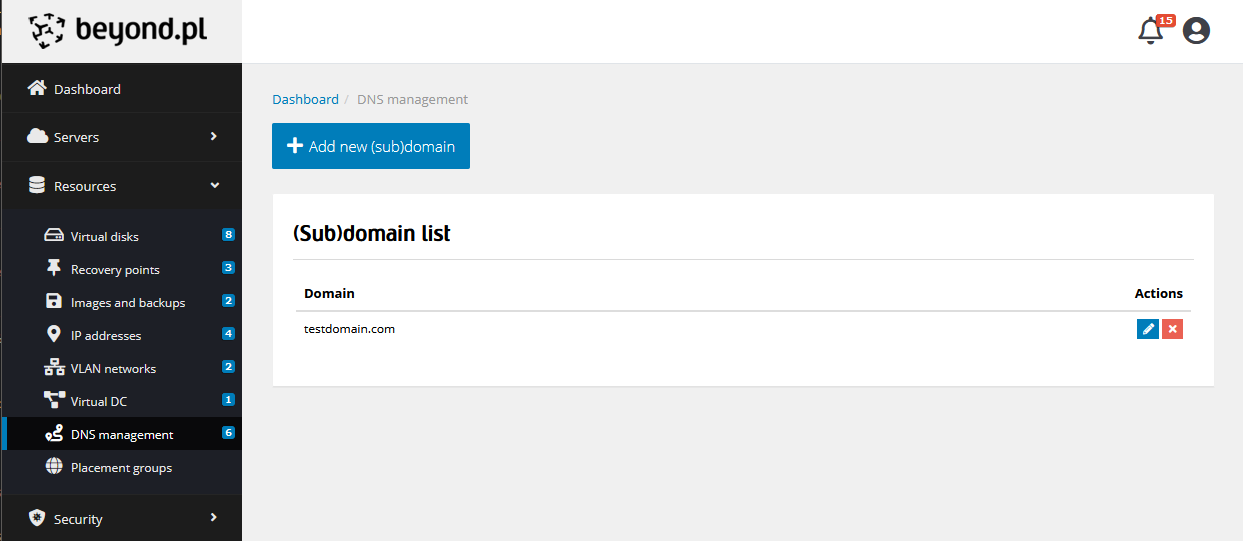
In the window that appears, enter the domain name and the server to which it should redirect. You can choose a server from your list of machines or enter an IP in the IP address field. After clicking Add domain, it will appear on your list of domains.
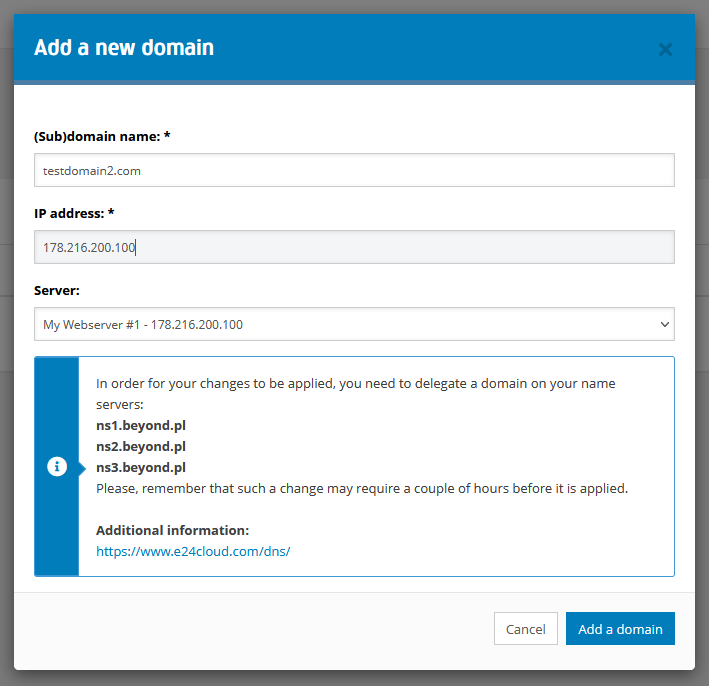
By default, three DNS records are created for the domain - two NS records and one A record pointing to the IP of the server provided when adding the domain.
Editing DNS records of a domain
You can edit existing records or delete them by clicking on the edit button in the Actions column.
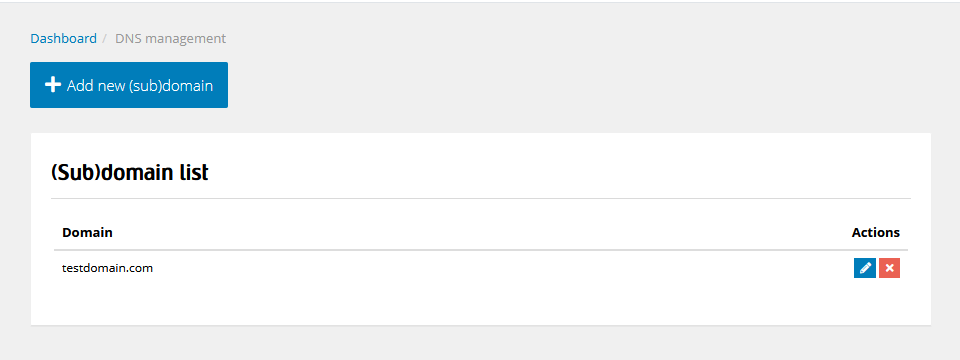
When entering the DNS record editing for the selected domain, we will see a view similar to our example below.
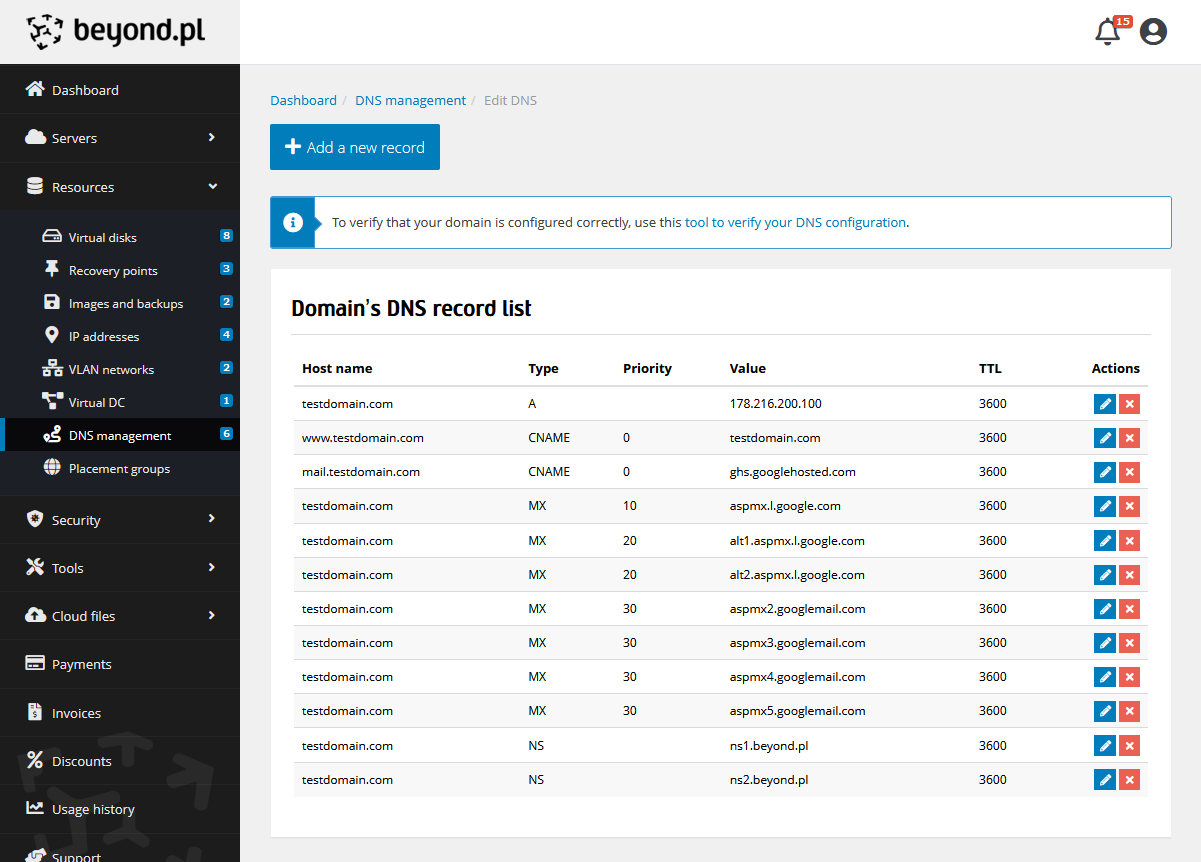
For better illustration, our test domain testdomain.com is configured with:
- redirecting CNAME from the page with the prefix www.testdomain.com to the domain through prefix, so testdomain.com
- has a subdomain mail.testdomain.com, which redirects to the Gmail service
- has set up email service through Gmail thanks to configured MX records
- has configured SPF authorization in the form of TXT record
If we want to change or delete the selected DNS record for the current (sub)domain, we need to click on the appropriate button in the Actions column.
To add a new DNS record for the current (sub)domain, we click on the Add new record button, and then fill in the form, providing values appropriate for the given record type.
In the example below, we are adding an additional MX record - as we are adding another Gmail server for handling our email.
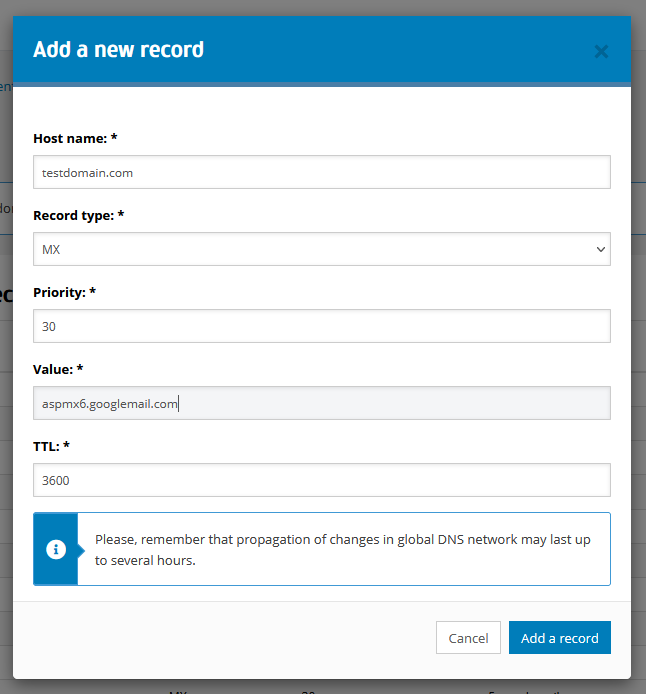
After filling in the form and clicking the Add record button, the page will reload and we will see the new entry on the list of records.