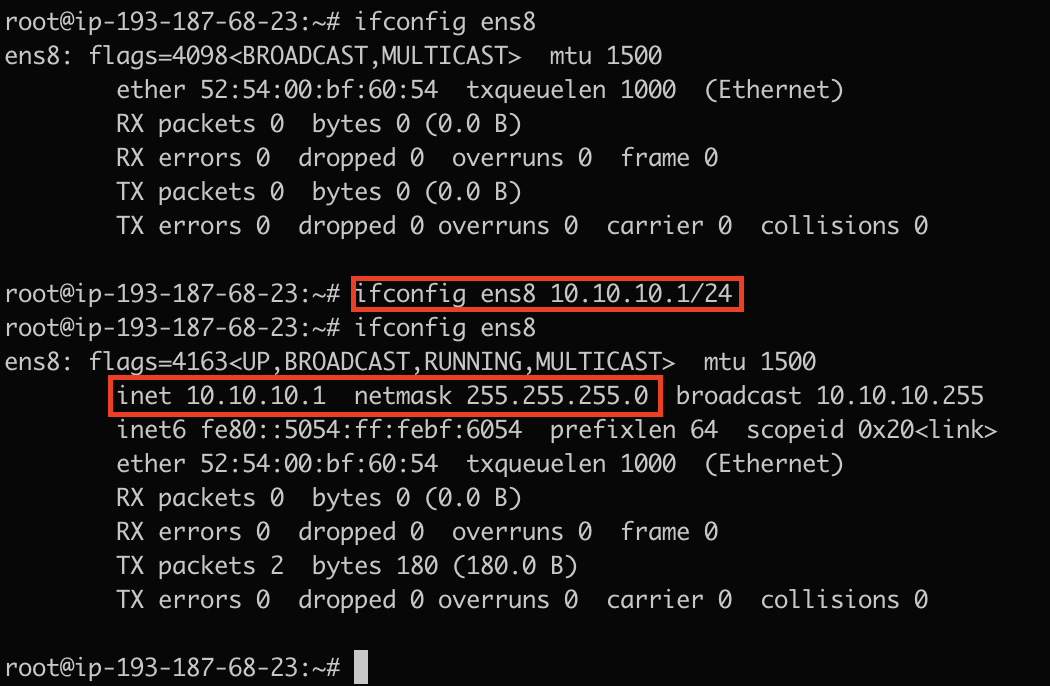Adding a Private Network to a Virtual Machine
How to Create a VxLAN Private Network?
To create a private network (VxLAN) - which we will then connect to a specific private machine - we log in to the panel and go to the “Resources -> VLAN networks” tab.
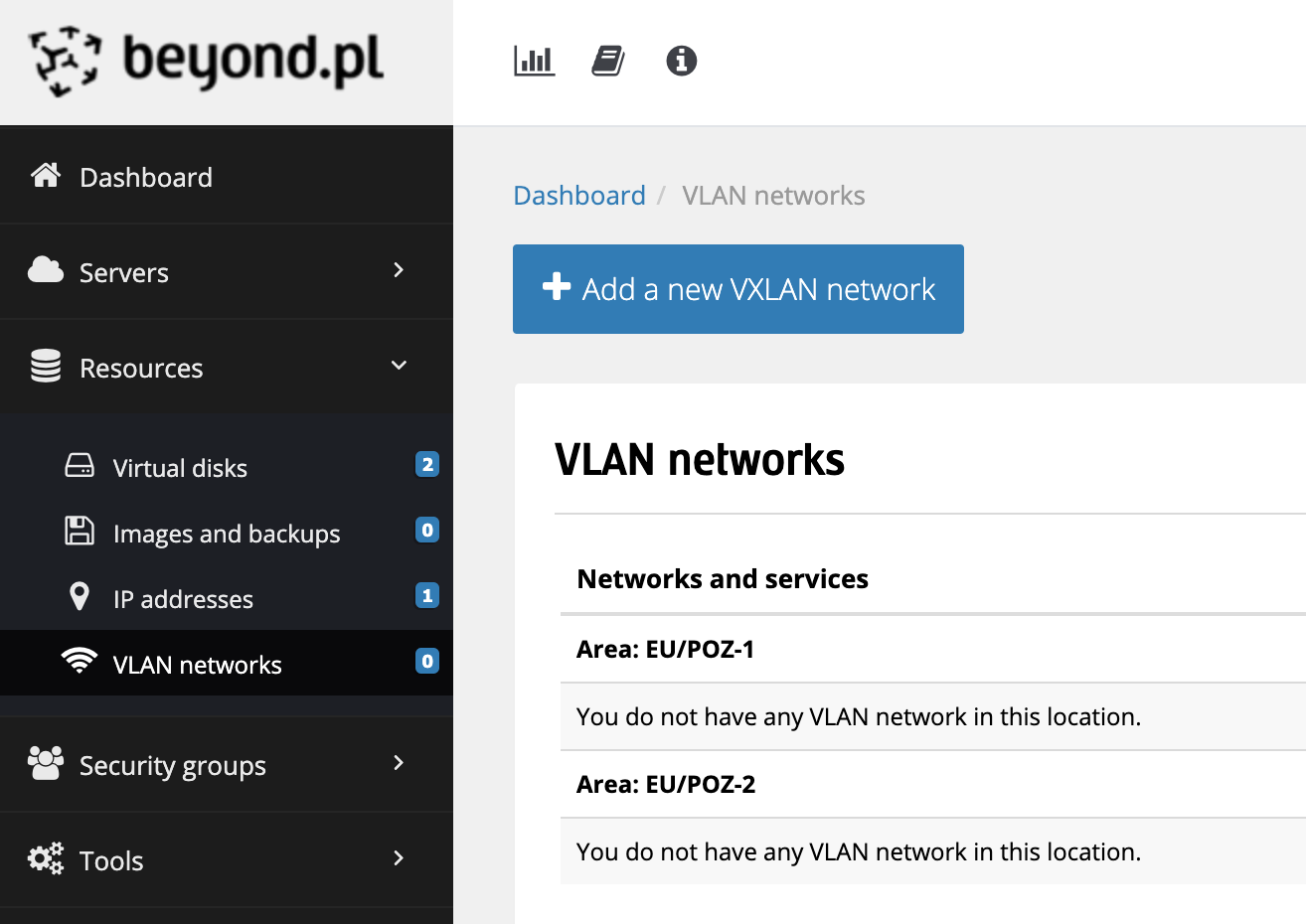
Next, click the “Add new VXLAN network” button. A form will appear, which we fill in with the necessary data: location - where the new private network should appear - and a name.
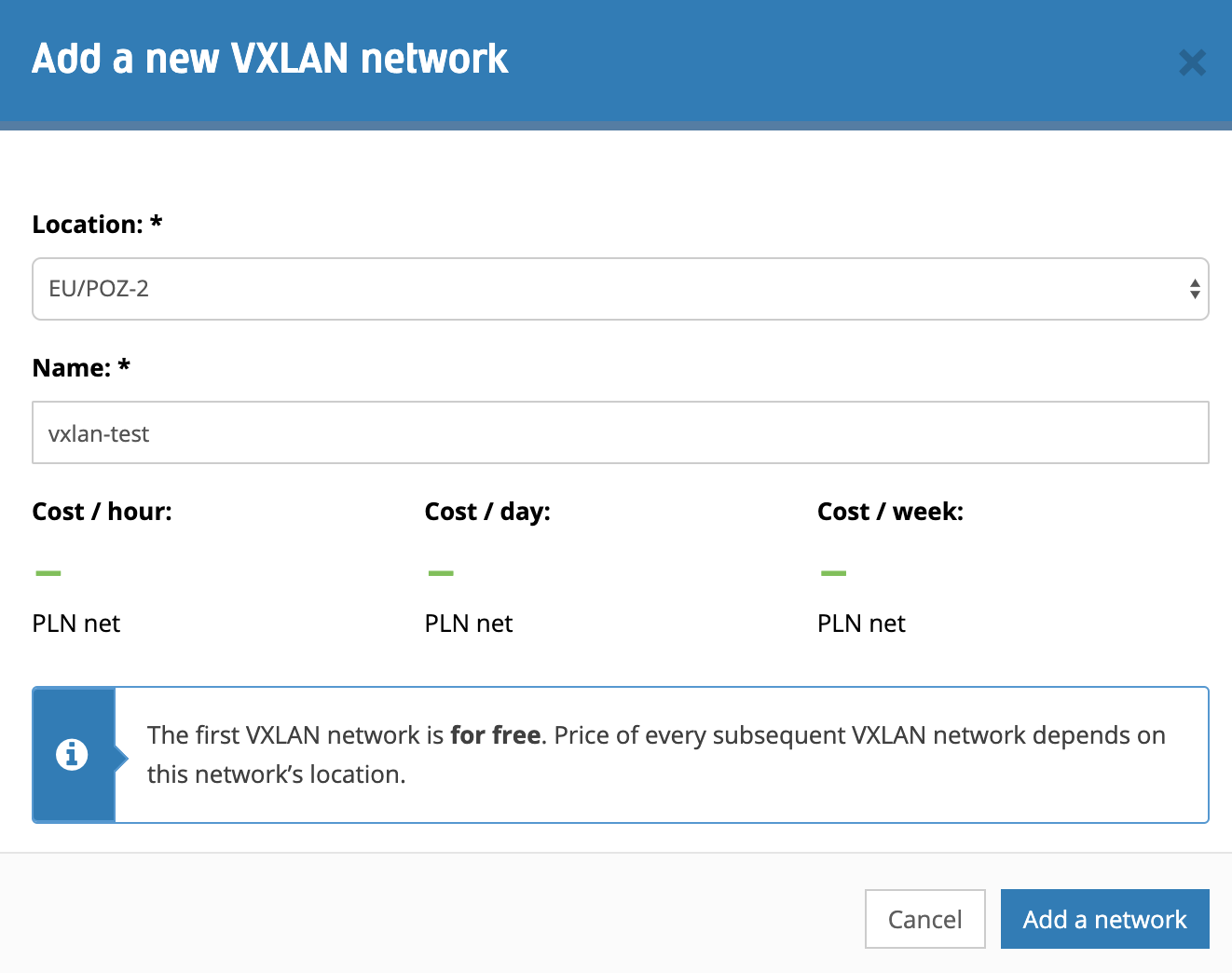
After creating the private network, we need to assign it to a specific server/virtual machine. To do this, on the general view of the virtual machine, we choose the “Add VXLAN” button - the “Connected networks” tab - and select the previously created private network.
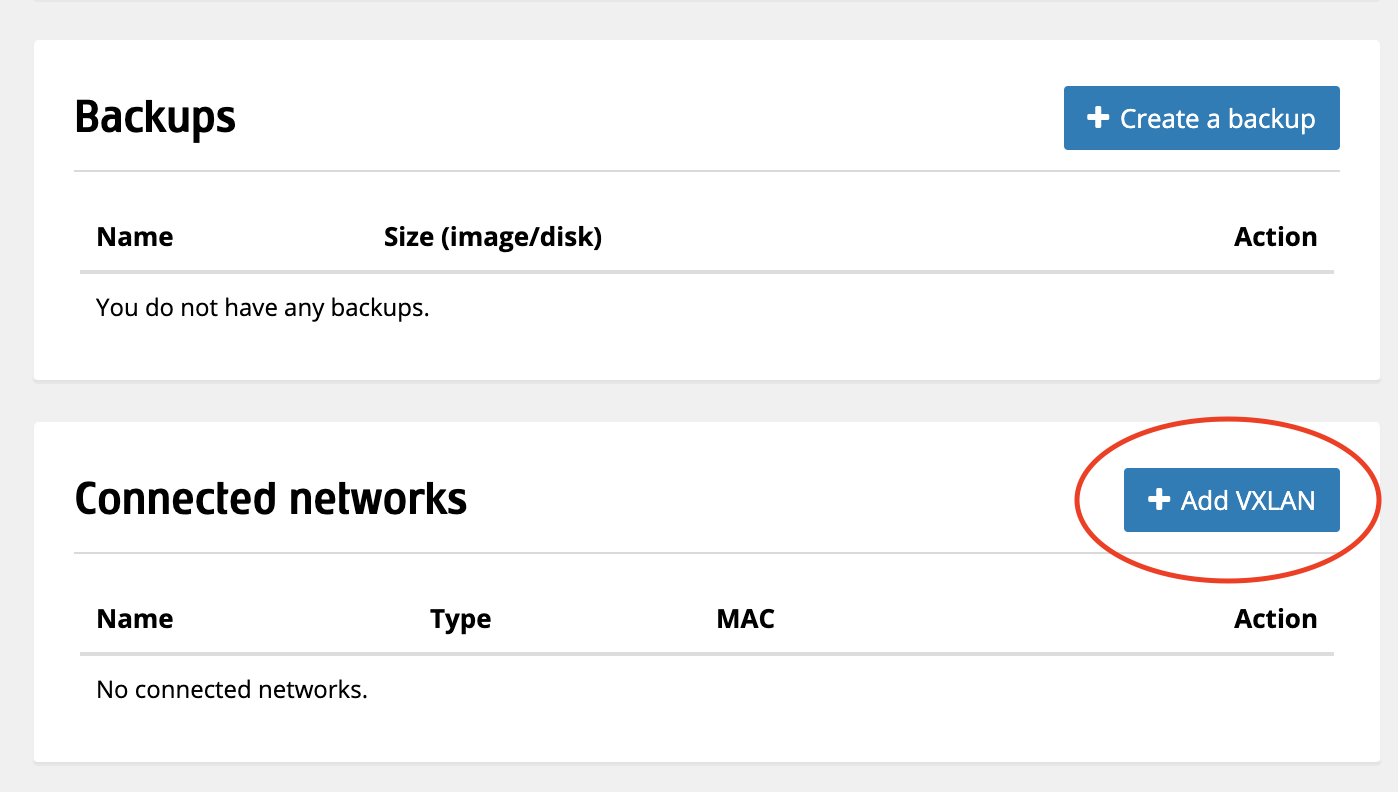
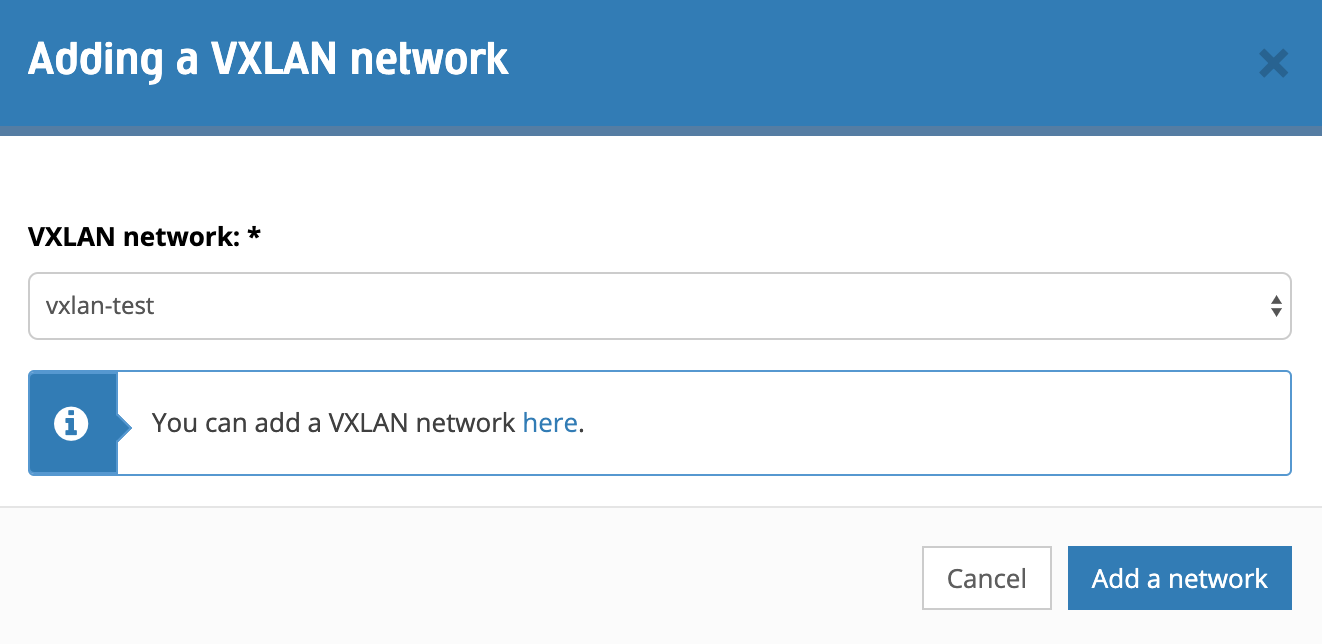
After a while, a new network card/network interface should appear on the list of connected networks. The device should be visible from the operating system level.
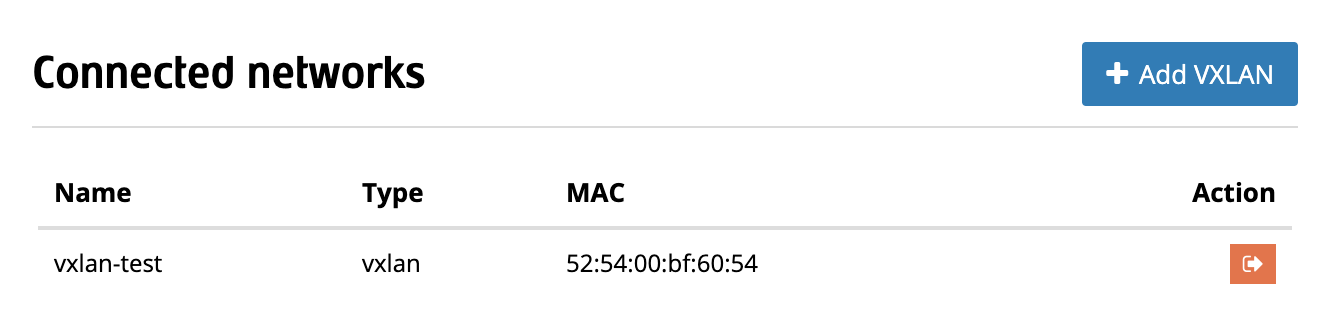
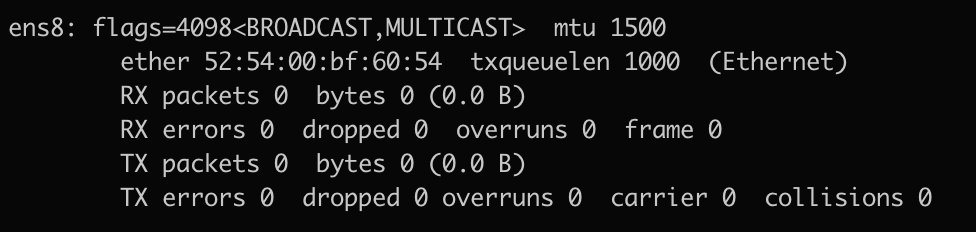
Note that the newly created network interface is not addressed in any way. We have the freedom to choose the addressing. In our case, we set the IP address to 10.10.10.1 and the subnet mask to 255.255.255.0.