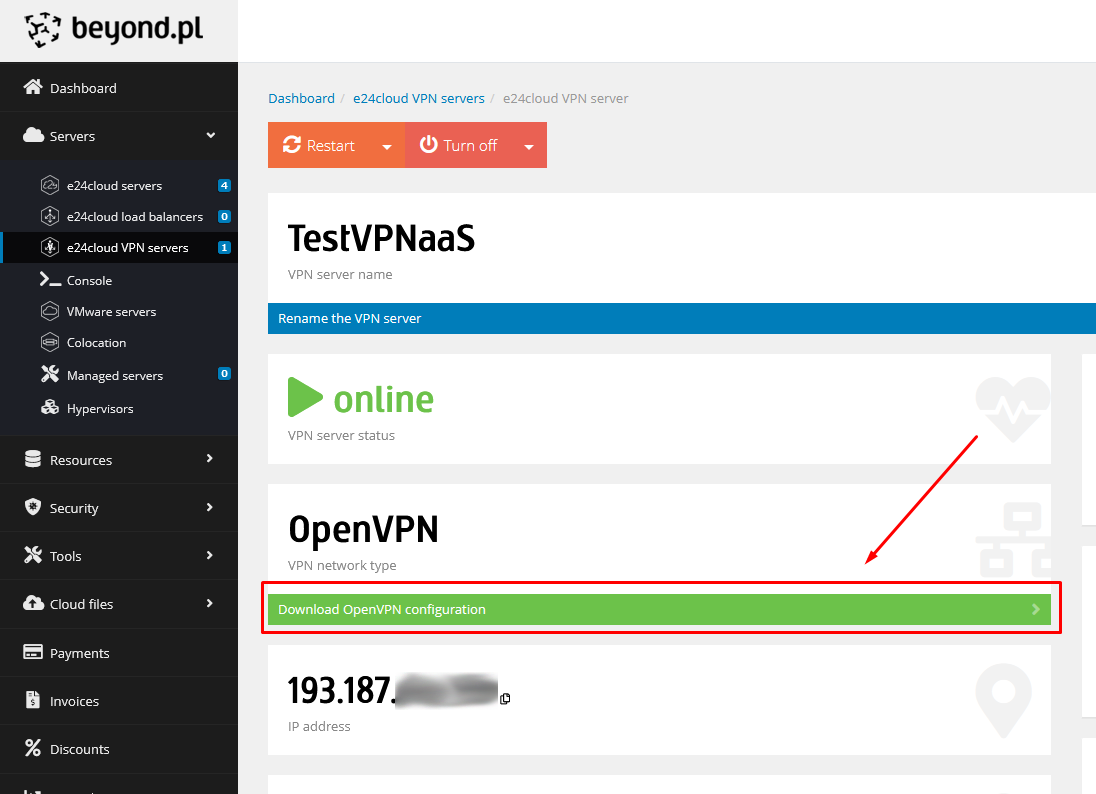VPN as a Service
Virtual Private Network (VPN) is a tunnel through which traffic flows within a private network between the sender and recipient via a public network.
VPN in e24cloud
To add VPN service in e24cloud.com, you need to select e24cloud VPN servers from the side menu, and then in the new view, click on the Add VPN button.
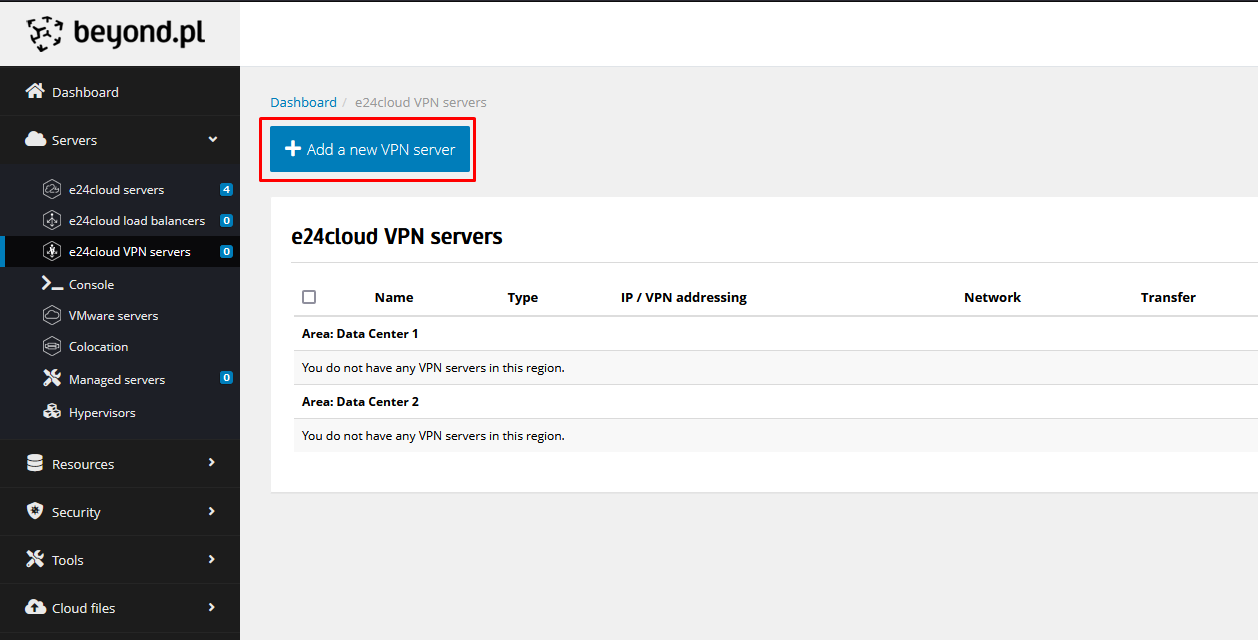
After clicking, a form will appear in which we need to select the location in which the VPN is to be launched. Then we give a name to our VPN and in the next
step we select the VDC network that has a public subnet, and then choose the type of VPN network we want to create. If we choose WireGuard, we can additionally
provide our private key - if we don’t do this, the server will automatically generate such a key.
If we want, we can modify the default addressing of devices connected to the VPN network by changing the value in the address field.
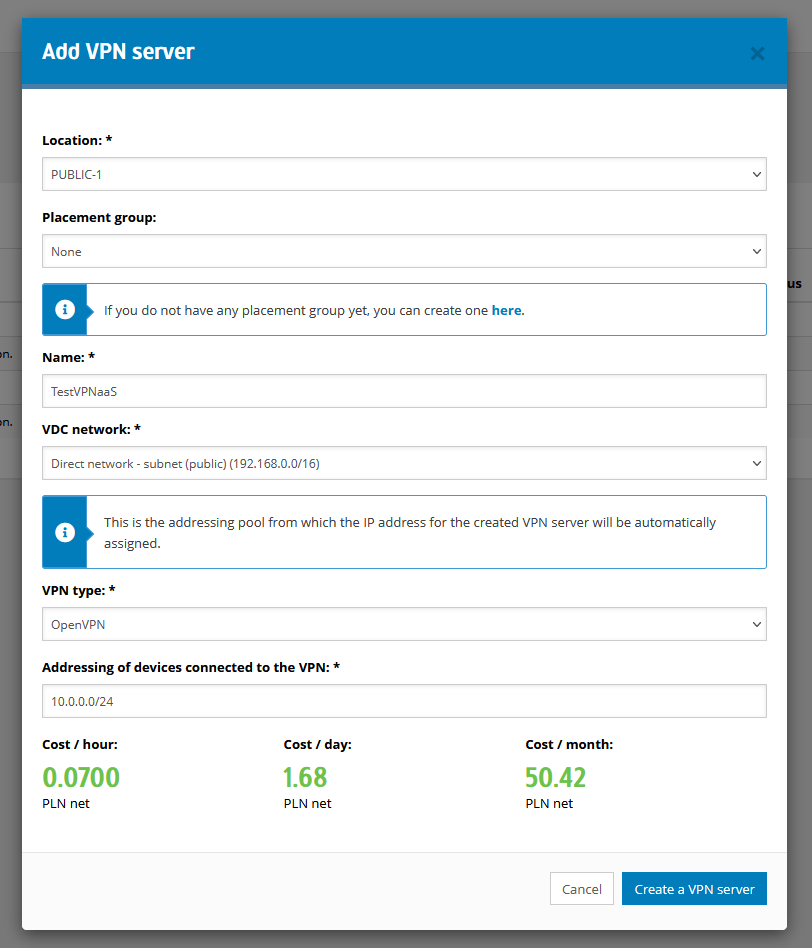
After clicking the Create VPN server button, we need to wait a few minutes for the service to be created.
After the creation is completed, we will see our VPN server on the list with the online status.
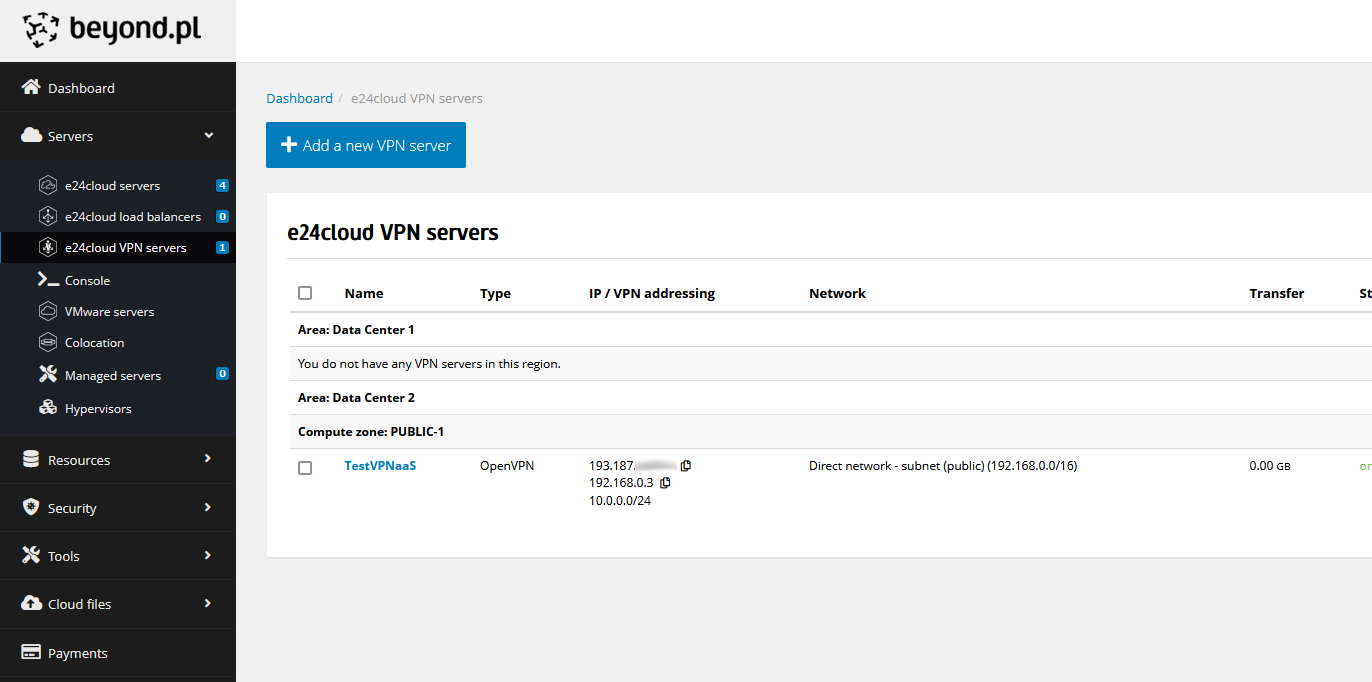
To download the configuration file that will allow us to connect to the VPN, we need to go to the details of the VPN server and click the Download OpenVPN Configuration button.